|
<< Click to Display Table of Contents >> Particles |
  
|
|
<< Click to Display Table of Contents >> Particles |
  
|
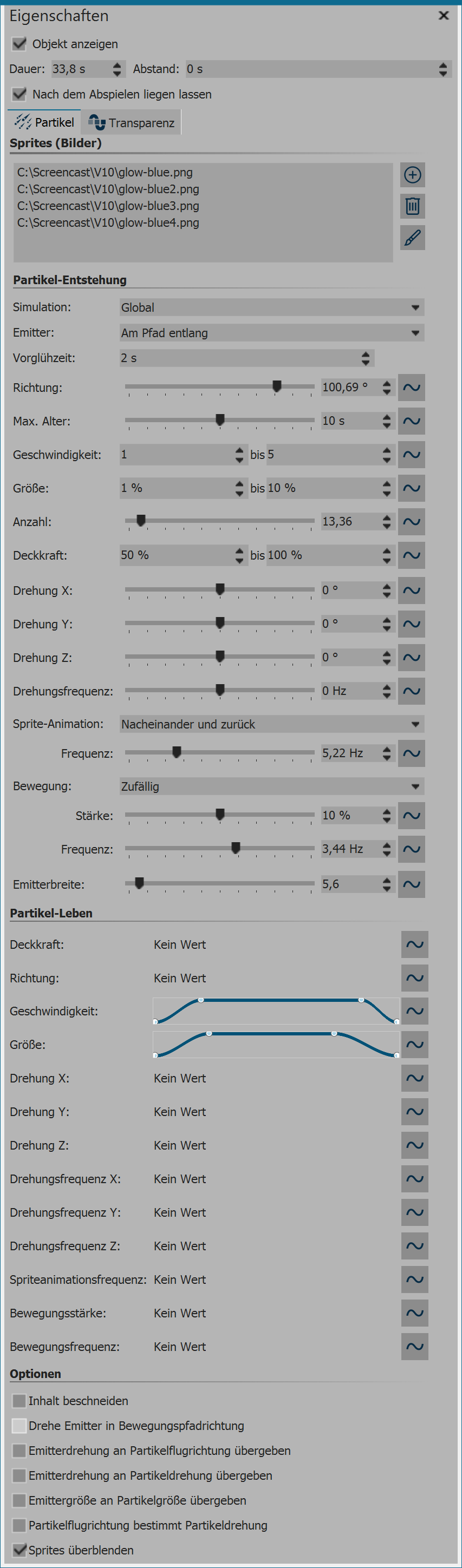
The particle object settings are very varied. We offer no recommendations because each parameter allows completely different animations.
|
The best way to get to know the particle object is through your own experimentation. |
|
With this icon, you can insert graphics into the particle object. For the particle object to work, you must have inserted at least one picture here. These images are hereinafter referred to as sprites. When inserting multiple sprites, either one of them will be randomly selected per particle, or, alternatively, an animation will be created out of them. For more details, adjust using the sprite animation option. Especially suited to being sprites are cropped images with irregular outlines. |
|
Highlight an image from the list of sprites and delete it by clicking on this icon. |
|
You can apply an image effect to the sprites. The one effects is applied to all the sprites. |
|
The particle object not only supports simple values but also ranges of values or curves whose values vary over time. The wave icon allows you to switch between these options. Value- fixed value over the entire period, for example, opacity = 100% Value range- random selection between two values, e.g. opacity of the particle is randomly selected between 50% and 100% Curve - (only Stages) follows the value of a freely definable curve over time, e.g. opacity should be 100% at the beginning of the particle object, and at the end be 0% Curve area - (only Stages) value is a random selection from the range of values between two curves |
The particles have two basic control options.
On the one hand, you can control the origin of the particles, that is when, how often and where they occur, how long they exist for and how they look. On the other hand, you determine in the section particle life how a particle changes over the course of its life.
Particle formation
Simulation |
Only when the particle object has a motion path does a change in the type of simulation has an effect. Locale - the individual particles remain in the coordinate system of the particle object after their creation and move together with it. Global - the particles are formed at the position of the particle object, but are then separated from it and fly their own way. |
Emitter |
You can define here the position or shape where the particles are formed. Square edge - the particles are formed at the outer edge of the particle object and move to the opposite side. The edge from which the particles come determine their direction. Complete square - the entire square area of the particle object is a possible particle place of origin. From point - the particles are formed only at the center of the particle object. The size of the point can be broadened to a circle using the emitter width setting. Along the path - ff this option is used, the motion path of the particle object is used as a design. The particle object now stays still and the particles are formed uniformly distributed over the entire path. Using the emitter width you can control in which area around the motion path the path of the particles may occur. |
Pre-heat span |
If the particle system must first be warmed up before it is displayed, you can here specify the time that the system is invisibly simulated before it is seen. The time specified here is not part of the presentation. |
Direction |
|
Max. age |
A particle has an adjustable lifespan. If a particle should disappear after, for example, two seconds, enter this time here. |
Speed |
The pace of movement can be set under speed. The higher the value, the faster the particles fly across the screen. A value of 0 means no speed. The particles then remain where they originated. The speed is specified in "virtual screen units per second". 1,000 is the size of the entire screen. A value of 1,000 means that the particles fly across the entire screen in one second. |
Size |
Here you determine the size of the particles. The size is calculated by means of the positioning frame in the Layout designer. The positioning frame is located at full size in the Layout designer and stands the particle size value at 10% so that the particles have 10% or the size of the positioning frames. If you make this smaller, the particles will also become smaller. Often you will be offered a range of values, instead of a fixed value, in order to bring more variation into the particle system. |
Number |
With the number of particles you can set the number of new particles to be produced per second. Together with the maximum age of a particle, the result is the number of simultaneously visible particles. Be aware here that more particles also need an equivalent increase in computing power. |
Opacity |
Here you can determine how opaque a particle is when it occurs. As with the size, with the opacity it is often useful to enter a range of values to create variations, e.g. with snowflakes, whose size in nature also varies. |
Rotation X/Y/Z |
|
Rotation frequency |
Rotational velocity about the Z axis (animated). |
Sprite animation |
The setting is only useful if at least two different sprites have been added. None - for each new particle one of the available sprites will be randomly selected and does not change over time. Random - over the lifetime of the particle, the sprite used changes regularly. It is randomly selected from a list of available sprites. Successively - all sprites are displayed, one after another. As the last one arrives, the first one begins again. Successively and back - like successively, except that after the last sprite, the list is not repeated, but played through again backwards to the first sprite. Via the frequency you can set how often the change of the sprites takes place (this is not valid for the sprite animation “none”). Specifying 0 makes this a special case: In this case, the animation takes place via all sprites exactly once in the lifetime of the particle. Using the particle option cross fade sprites the changing of the sprites takes place not abruptly, but instead the particles blend softly into one another. |
Motion |
Each particle flies in a specific track. Via the motion, you can specify a deviation from this track, without actually redirecting the particles, this means that the particle will always return to its original path. There are several motions available: None - no deflection of the particle Shaft vibration (sine) - the particle performs an undulating motion along its path. Circular motion - the particle describes small complete circles around its orbit. Random - the particle is deflected perpendicular to its path at random. Random in all directions - the particles can be deflected in any direction on the surface at random. Random 3D - deflection takes place in every direction, and the depth is modified within the space. |
Strength of motion |
Here you can set how much the deviation there should be by the particle from the original path. The higher the number, the more the strength of motion increases. The strength depends on the of the size of the particle. Note: With the "random" movements, the motion strength often has to be increased because the strength only indicates the maximum deflection, but in the middle only smaller deflections are flown. |
Motion frequency |
The frequency indicates how often the movement is executed. The higher the number, the faster and more frequent the movements. |
Emitter width |
see emitter |
All values can be entered as a single value or as a curve. In the curve, the values change over time. All values are here relative to the initial values in the formation of a particle. When a particle has emerged, for example, with an opacity of 50%, 100% opacity corresponds to the particle’s life setting at this value, for example 50%.
Opacity |
Modifies the opacity of the particle. If a particle, for example, at the end of its life discreetly fades out, enter a curve here that at the beginning is 100% and at the end is 0%. |
Direction |
Deflection of the direction of flight of the particle over time. In contrast to the setting of the movement, the particle leaves its original trajectory here permanently. Enter for example 10 ° in order to dissuade the particle by 10 ° clockwise from its original orbit. Here it is better to provide a curve. |
Speed |
Modifies the speed of the particle. For example, to accelerate a particle, enter a curve from 0% to 100%. At the end of its life, the particle has reached the speed that was set during particle formation. |
Size |
Modifies the size of the particle. For a particle that, for example, at the end of his life becomes smaller and disappears into nothingness, specify a curve here that goes from 100% to 0%. Often, the effect is combined with a reduction in opacity. |
Rotation X/Y/Z |
|
Rotation frequency X/Y/Z |
Frequency of rotation about the respective axis. This value is given in %, and modifies the initial value. It only has an effect when at the point of the particle's formation, the rotation frequency is entered as a value larger than 0%. |
Sprite animation frequency |
Modifies the value of the initial animation frequency, which must be greater than 0 for an effect to be visible. |
Strength of motion |
Modifies the initial motion strength. |
Motion frequency |
Modifies the initial motion frequency. |
Cutting content |
Cuts everything that is not within the border of the particle object. The setting is usually only useful for local simulations. |
Turn emitter in direction of motion path |
If a motion path is assigned to a particle object, the entire particle object rotates along with the emitter in the direction of the motion path. |
Delivering emitter rotation on a particle flight |
If the emitter is rotated using a motion path, newly created particles will also have this direction as their assigned direction of flight. |
Delivering emitter rotation on a particle rotation |
If the emitter is rotated by means of a motion path, the particles sprites are rotated in the same direction. |
Delivering emitter rotation on a particle size |
The resizing of the emitter influences the change in size of the particles. |
Particle flight direction determined rotation |
The particles sprites align themselves on their trajectory. |
Cross-fading sprites |
If a sprite animation is selected and there are multiple frames for a particle, they are gently faded. |
The animated transparency is described in the chapter "animated transparency”.