|
<< Click to Display Table of Contents >> Exporting a menu into a folder |
  
|
|
<< Click to Display Table of Contents >> Exporting a menu into a folder |
  
|
If you have created a menu, you can export it and all the projects and images you have used into a folder to later burn, archive or view.
1.Loading or creating a new menu.
Click on the left side of the Menu Wizard window on the “project” item in the menu tree.
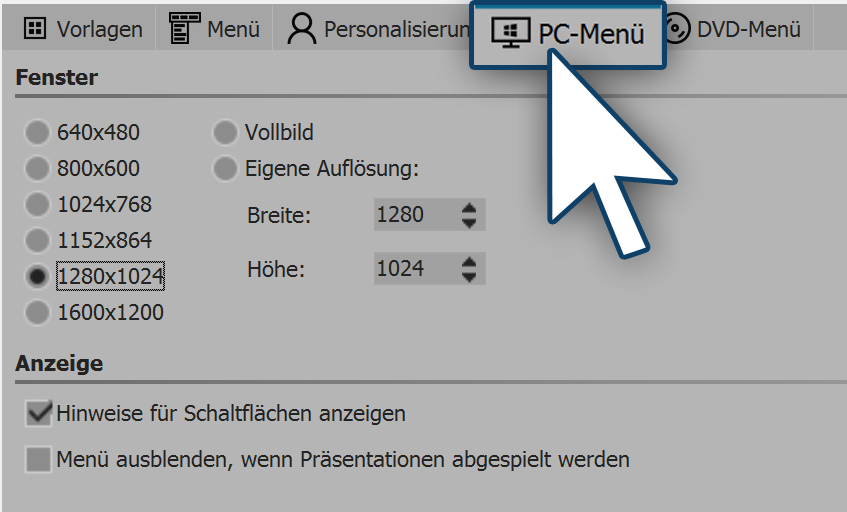
2.Click on the “PC menu” tab. You can specify your settings for the export here. Select a predefined resolutions or enter your own resolution. If you want to play the menu later, the pre-set resolution will be used. Activate “view notes for buttons” if you later want notes related to a button's function to be displayed when you move a mouse over it.
3.Click on the button ![]() .
.
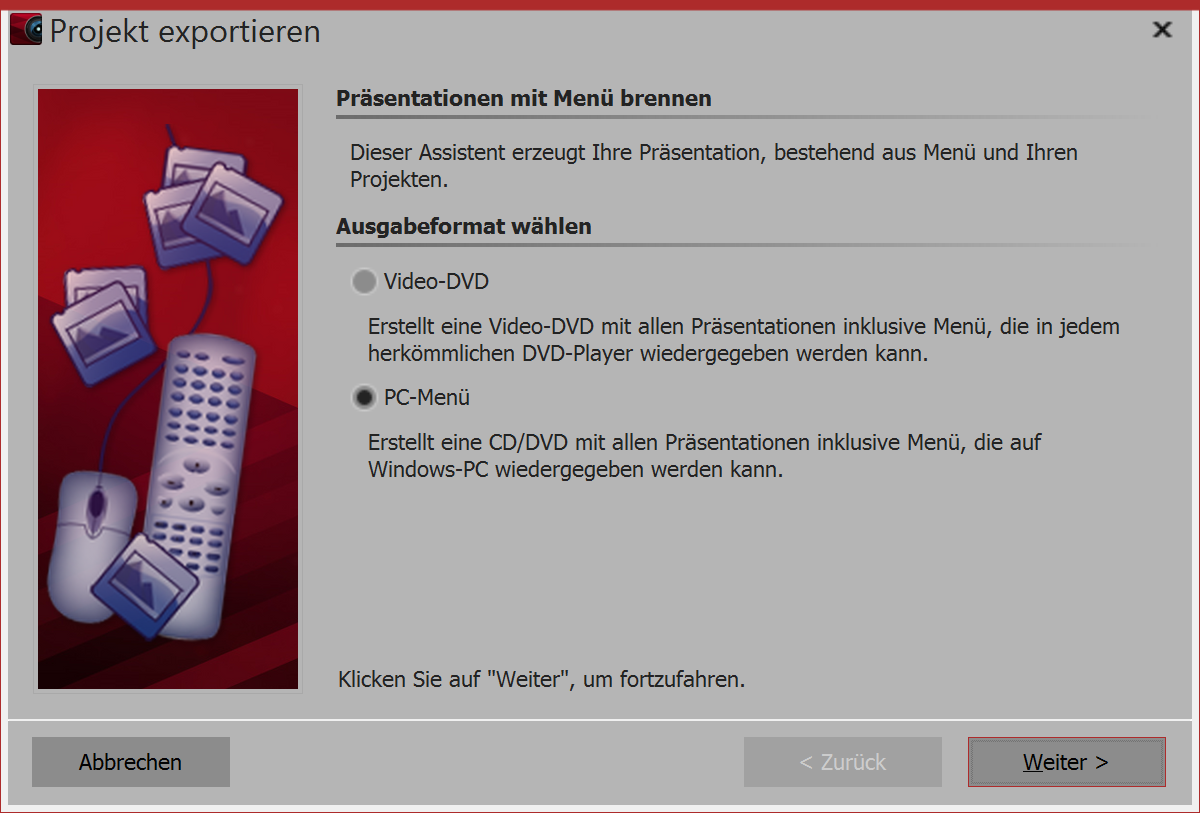
4.Select the output format "PC menu” and click "next".
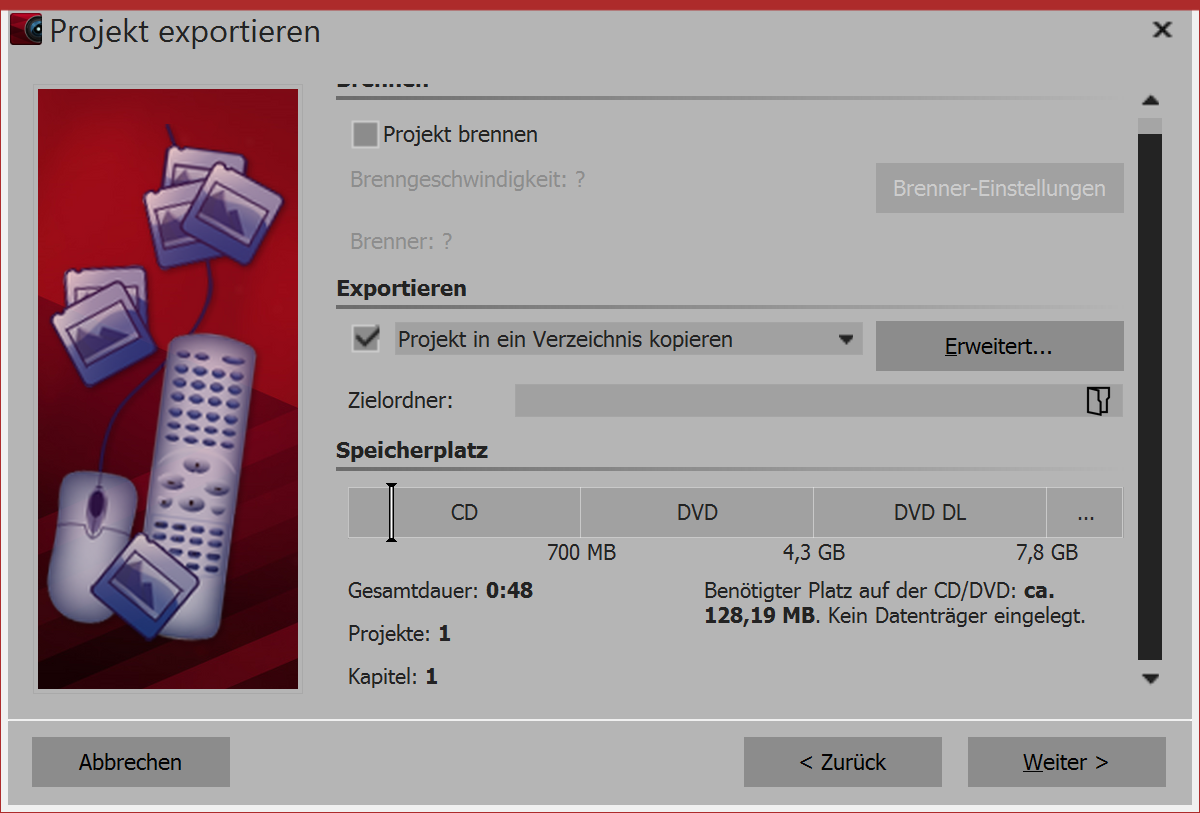
5.Uncheck the box “burn menu” and select the checkbox to the left of the drop-down menu.
From the drop-down menu, select the item “copy project into a folder”.
Activate the checkbox “with player” if you want to copy the player for the menu alongside your project.
Activate the checkbox “with fonts” if you also was to copy the fonts that you use in your templates.
Select a destination folder for the export and click “next”.
6.The Menu Wizard is now ready for the export. Click the “export menu” button.
7. Upon completion of this export, click "OK".