|
<< Click to Display Table of Contents >> Image list |
  
|
|
<< Click to Display Table of Contents >> Image list |
  
|
|
This feature is only available in AquaSoft SlideShow Ultimate and Stages. |
You can load the Image list under View / Controls / Image list or select from View / Image list. In the Image list all Objects of the current project are displayed, including the corresponding time period. The date of recording and other parameters can also be displayed. To understand how to integrate this into your Interface, refer to the chapter "Setting the View".
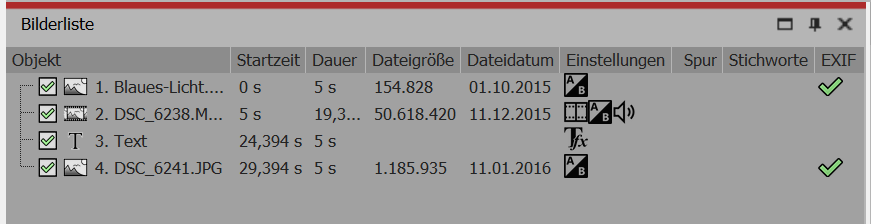
Clearly arranged display of the Image list
Here you can see the start time and duration of the Objects. The file size and the file name of the images are displayed. You can select for yourself under Extras / Program settings / Image list which parameters should be displayed.
If, in the Exif column, there is a check mark, your images contain Exif data (e.g. date of recording, camera model and image resolution). These can also be displayed in the current presentation. In the chapter "Variables" you will find out more about how you can embed Exif data into your project.
In the Image list the Track column tells you in which Track the Object in the Timeline is located. If the item is empty, the Object will be located in the first track. Within a Chapter you can create still more tracks.
You can change the order of the Elements here by shifting them with the mouse (“drag and drop").