
|
With the folder icon you can insert or remove a music file. The track selected is shown on the left next to the icon.
|

|
Plays back the music file
|
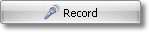
|
Opens the Sound Wizard. With this you can record a commentary for the image via a microphone connected to the PC. You can find more on the Sound Wizard here.
|
Volume
|
Displays the volume at which the sound is supposed to be played back.
|
Fade out background music
|
If this option is enabled, the background music is faded (volume decreased) when the music file is played back.
|
Play back the full length of the sound
|
If this check mark is selected, it means that it plays back the full length of the Sound object.
|
Continue to play the sound after the duration set
|
With this option the sound can receive a shorter exposure time. The sound is then simply played on into the next images until it has come to an end.
|
Fade out the sound after the duration set
|
Should you wish to only play back the sound for a certain period of time and then end it, you have to select this option. Under Duration you can set the fading out time.
|





